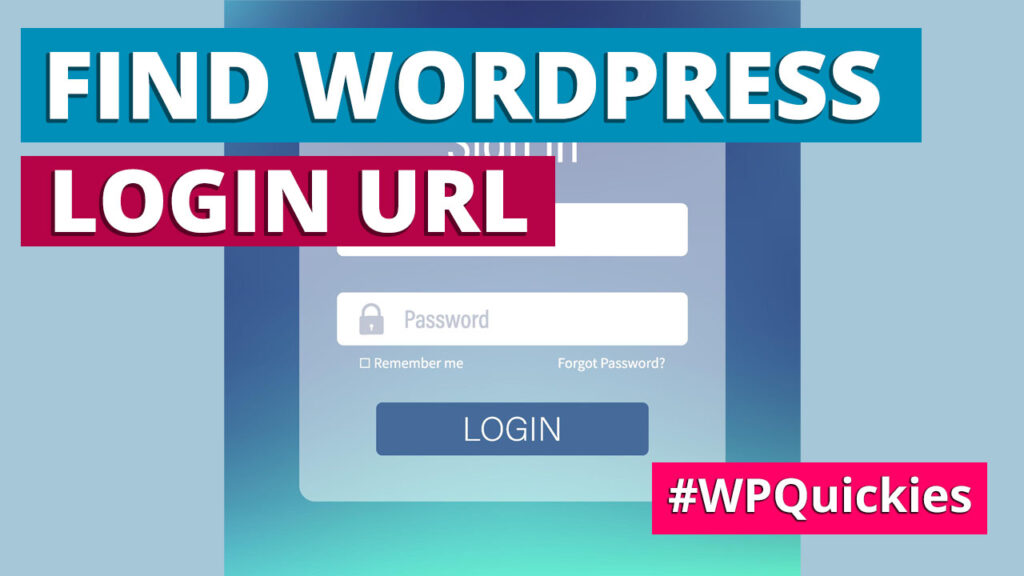In this lunchtime #WPQuickies, I go back to some WordPress basics – how to find your WordPress site’s login URL.
It’s easy to forget when you were new to WordPress and all the challenges you faced.
Today I’m going right back to the basics and showing beginners how to find their WordPress login URL.
After all, WordPress is no good to you if you can’t log in and create content!
Why Is There a Login URL?
WordPress essentially comes in two parts.
Visitors see the front-end of your website – the visual part containing posts and pages.
You, as a website owner, need to be able to create and maintain the website and content, and that is done via the WordPress administration dashboard.
Of course, you don’t want any Joe Smith updating your website, so the dashboard is protected by a login system.
How To Find Your WordPress Login URL
There are several ways of finding your WordPress login URL.
The easiest ways are to append the following to the end of your front-end website URL address: “/admin/”, “/login/”, “wp-admin/” or “/wp-login.php”.
So, for example, if your website is https://pinkfluffyunicorns.com, then you can access the WordPress login system using any of the following URLs
- https://pinkfluffyunicorns.com/admin/
- https://pinkfluffyunicorns.com/login/
- https://pinkfluffyunicorns.com/wp-admin/
- https://pinkfluffyunicorns.com/wp-login.php
The last URL with “/wp-login.php” is the actual file WordPress uses to run the login system. The others are redirects to this location.
In 99% of cases, if the other URL links like “/login/” don’t work, “/wp-login.php” will redirect you to the login page.
WordPress Installed In a Subdirectory?
If your WordPress website has been installed in a “wordpress” subdirectory on your web hosts root file system, you will have to add that subdirectory to the end of your public WordPress website URL and before the login appends.
For example:
https://pinkfluffyunicorns.com/wordpress/login/
or
https://pinkfluffyunicorns.com/wordpress/wp-login.php
Remember to replace “wordpress” with whatever subdirectory your WordPress website has been installed in.
The WordPress Login Page
A default WordPress installation will display the login page with a username and password form to complete.
Once you are logged in, you will be redirected to your site’s WordPress admin area, which is located in the wp-admin folder.
You can then get back to the dashboard by entering your website URL like this:
https://pinkfluffyunicorns.com/admin/
or
https://pinkfluffyunicorns.com/wp-admin/
WordPress will check to see if you have previously logged in using something called session data stored in the database and won’t prompt you to enter your login information.
WordPress session information does expire, though, so don’t be surprised if you have to re-login if you visit your website dashboard the day after.
Adding a Login Link In Your Menus
Many websites have a login link on their primary navigation to allow admins, customers or members to log in.
It’s easy to add a login link to any menu.
Navigate to Appearance > Menus and
Make sure you have the correct menu selected, and from in the “Add menu items” menu, expand the “Custom Links” accordion.
Add the URL “/wp-login.php” and some link text like “Login”.
Remember to save your menu and then refresh the front-end of your website to view the updated menu.
Another option to add a login link to your site is by adding the “Meta” widget to your website’s sidebar area.
To do this, navigate to Appearance > Widgets in the WordPress dashboard.
In the “Available Widgets” section, find the widget named “Meta” and drag this to a widget area on your site.
Save and refresh the front-end of your website to see the new widget.
Using Remember Me To Bypass WordPress Login Details
There is a checkbox on the WordPress login page called “Remember Me”.
Check this box before clicking on the login button, and WordPress will remember your login details for 14 days.
If you keep forgetting to check the “Remember Me” checkbox, you can install a plugin called “Remember Me” that automatically checks this box for you.
Remember Me
Customising The WordPress Login URL
Keep an eye out on the WPQuickies YouTube playlist for a talk on customising the WordPress login URL.
#WPQuickies
Join me every Thursday at 1 pm Sydney time for some more WPQuickies – WordPress tips and tricks in thirty minutes or less.
Broadcasting live on YouTube and Facebook.
Suggest a #WPQuickies Topic
If you have an WordPress topic you’d like to see explained in 30 mins or under, fill out the form below.
https://forms.gle/mMWCNd3L2cyDFBA57