In this lunchtime #WPQuickies, I’m going back to WordPress basics and explaining the difference between categories and tags and when to use each appropriately.
Categories and tags have been around for a long time, and they play a significant role in organising content for human consumption and SEO.
You can often find sidebar widgets on blog websites that allow you to view content by category or tag to drill deeper into the specific content you are searching.
Categories and tags are the two primary ways to group content on a WordPress site.
Let’s have a closer look at WordPress categories and tags.
What Is a Taxonomy?
Taxonomy is the practice of categorising or classification (ref: Wikipedia).
Taxonomy is defined as “orderly classification”, which indicates some hierarchy or structure is inherent.
A taxonomy within WordPress is a way of grouping posts together based on a select number of relationships.
By default, a standard post will have two taxonomy types called Categories and Tags
What Are Categories In WordPress?
Categories are the most general method of grouping content on a WordPress site, allowing you to broadly group post topics that have something in common.
Categories are hierarchical, which means you can create sub-categories.
A WordPress post can belong to many categories at the same time.
However, it’s best practice to assign no more than two categories to one post.
If you find that you are assigning three or more categories to one post, then it’s likely your top-level categories are not broad enough to encompass the high-level nature of your content.
To edit the categories on your site, navigate to Posts > Categories.
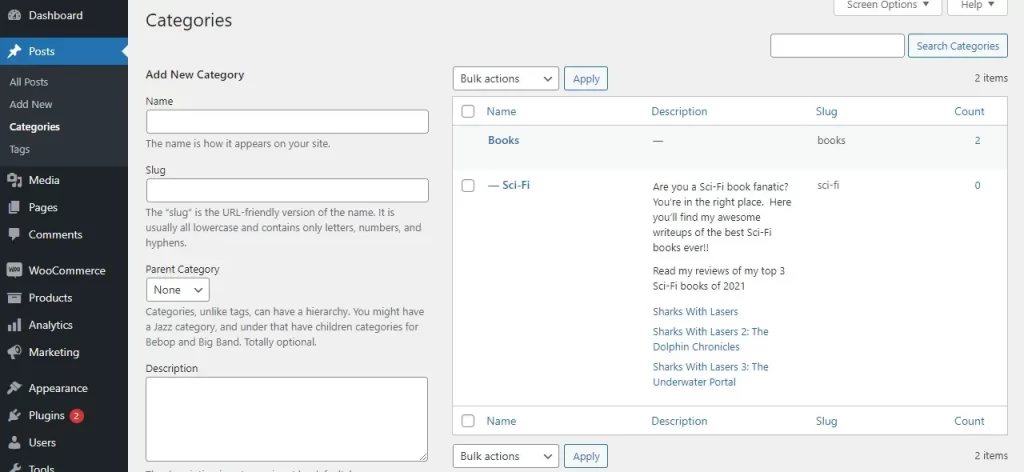
Every category should have:
- a name
- a slug (the URL structure/permalink of the category page)
- an indication of hierarchy (parent or sub-category)
- a description
Ideally, you should think about and set up your categories before writing and publishing blog posts.
Changing the category URL permalink can have negative SEO impacts on your search engine rankings.
As well as creating your categories from Posts > Categories, you can also assign and create new categories while editing a post from the RHS post settings in the block editor.
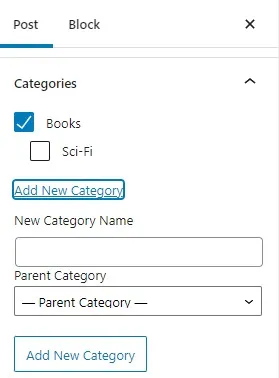
Default Post Category
A WordPress post must belong to at least one category.
New WordPress websites create a single ‘Uncategorized’ default category. All WordPress posts are assigned to this category until you change it.
You can and should rename this to the default category you would like to use on your website.
WordPress assigns a default post category to every new post.
To edit the default post category on your site, navigate to Settings > Writing.
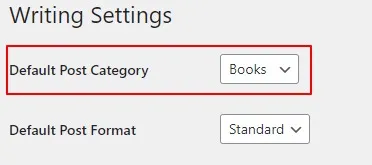
What Are Tags In WordPress?
Tags allow you to assign specific identifiable keywords to a blog post.
Pick three or four keywords that, together, specifically identify the topic of your post.
Where categories are used for a broad classification, tags are meant to get into the specifics.
You can and should assign multiple and just enough keywords to allow searches to return this specific result.
Unlike categories, tags have no hierarchy. You cannot create a sub-tag.
For example, if I was writing an article about Australia’s 2021 Olympic games gold medalists, I may include the tags “Olympic Games”, “2021 Olympics”, “Australia”, “Gold Meda”, “Jessica Fox”.
To edit the tags on your site, navigate to Posts > Tags.
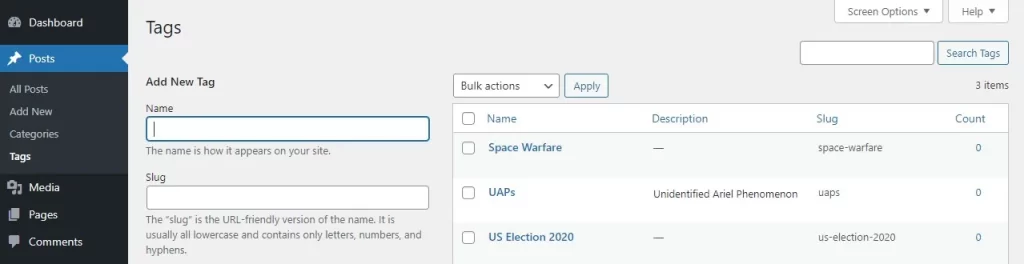
Every tag should have:
- a name
- a slug (the URL structure/permalink of the category page)
- a description
As well as creating your categories from Posts > Tags, you can also assign and create new tags while editing a post from the RHS post settings in the block editor.
The block editor will popup suggestions of recently created tags as a helpful hint.
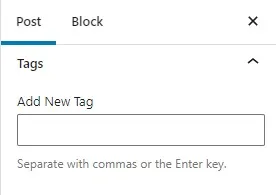
Is There a Limit on the Number of Tags?
There is no limit to the number of tags that you can add to a post.
You can add 1000 tags if you want to; however, I wouldn’t recommend that.
The purpose of tags is to help link related posts together. Think of them as an index section in a book. Each tag is like a keyword in the index.
What’s Better For SEO: Categories or Tags?
Are there any WordPress SEO advantages of using categories over tags or vice versa?
The short answer is No.
Categories and tags both have different purposes.
You have to use at least one category per post, but you don’t have to use tags if you don’t want to.
However, I recommend using both appropriately to help visitors navigate your site.
Avoid Duplicate Tags and Categories
Try to avoid creating a tag that matches an existing category.
For example, if you have a category “Storm Troopers”, you shouldn’t have a tag “Storm Troopers”.
Similarly, you should stick with either single or plural for both categories and tags.
Your categories and tags should not have both “Storm Trooper” and “Storm Troopers”. Pick single or plural and stick with it for all your taxonomy terms.
How to Optimise Categories in WordPress for SEO
I see many people disabling category and tag archives from search results because they think they will be penalised for duplicate content. Don’t do that!
You should be allowing Google to search and index your archive pages for categories and tags.
Your archive pages have a unique canonical URL.
The default is /category/category-name/, different from a single post’s default canonical URL.
The category archive page is not duplicate content, and Google understands that.
These archive pages are critical for your SEO and act as major landing pages for Google to index and navigate through your site.
This is especially true for post content likely to expire or change, like products or job listings.
In these cases, your taxonomy archive pages become more critical for SEO.
Category and Tag Descriptions for SEO
Archive pages can be a bit boring and unloved, but adding a short keyword-focused introductory description to each category and tag will help boost the SEO for those landing pages.
In the description, add links to your top articles for that category to tell visitors they are important.
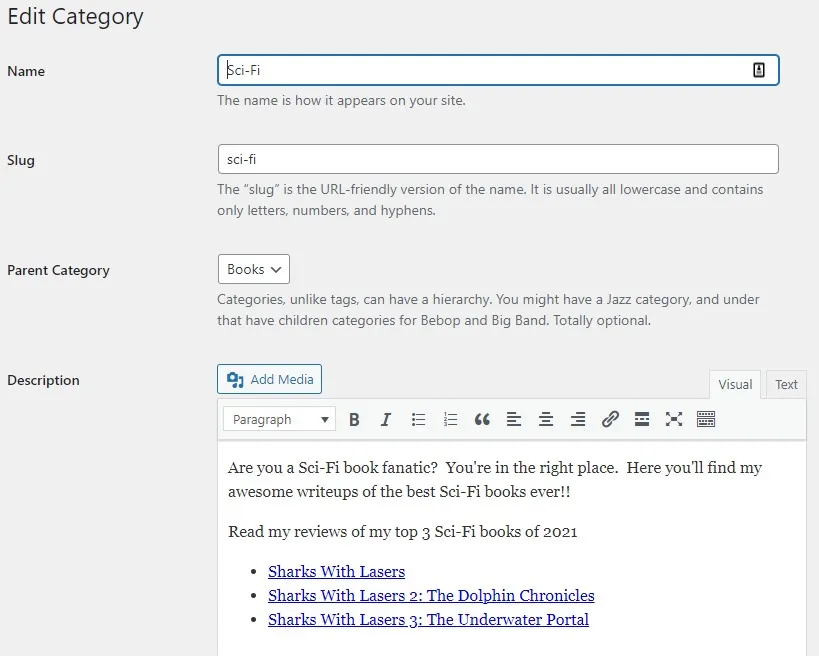
If a visitor lands on an archive page, they are more likely to click on these articles if you tell them they are relevant and important and this can go a long way to reduce your bounce rates for these landing pages.
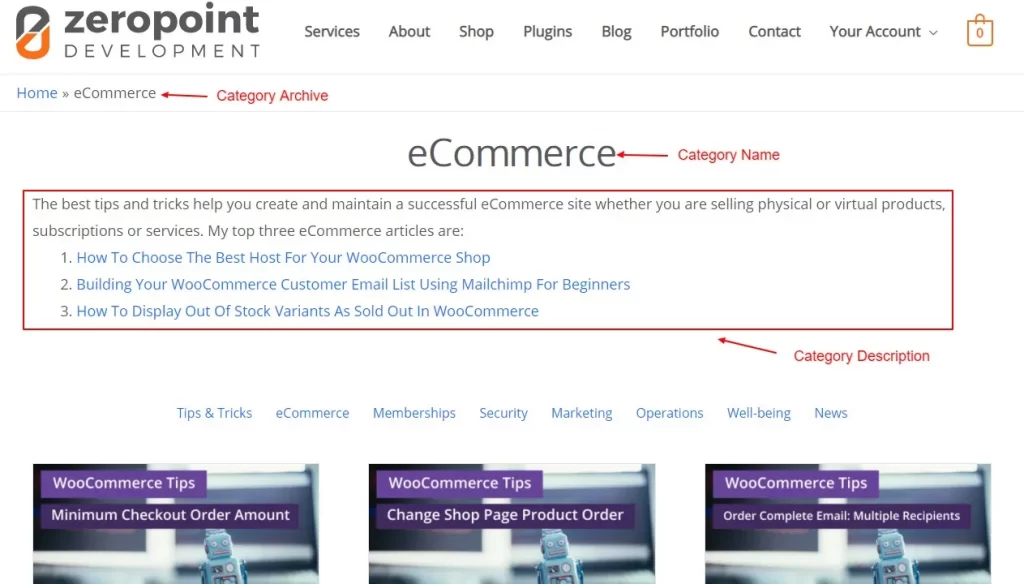
Custom Taxonomies
Just like custom post types, WordPress allows you to create custom taxonomies.
For example, you can create a custom post type called ‘Books’ and apply a custom taxonomy called ‘topics’.
You can add topic terms like Astronomy, Kids, Sci-Fi, and any other book topics you need.
This allows you and your website visitors to easily find and sort books by each topic.
You can choose whether or not to make your custom taxonomy structure flat like tags or hierarchical like categories.
An excellent plugin for creating custom post types and custom taxonomies is Pods https://wordpress.org/plugins/pods/
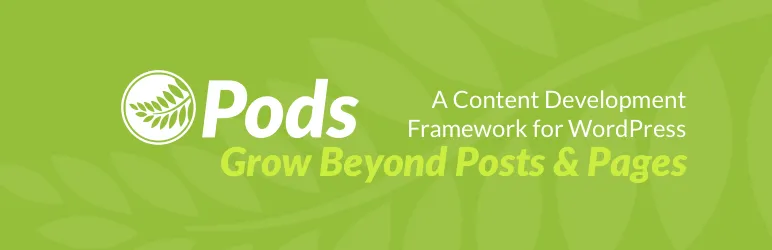
Summary
Taxonomies are a fantastic navigation and search tool for your website.
Make the most of the default categories and tags taxonomies and their archive pages, or create your custom taxonomies.
Don’t forget to give your taxonomy archive pages some SEO love too!
Do you still have questions about WordPress categories and tags?
Answer in the comments below.
#WPQuickies
Join me every Thursday at 1 pm Sydney time for some more WPQuickies – WordPress tips and tricks in thirty minutes or less.
Broadcasting live on YouTube and Facebook.
Suggest a #WPQuickies Topic
If you have a WordPress topic you’d like to see explained in 30 mins or under, fill out the form below.
https://forms.gle/mMWCNd3L2cyDFBA57
Watch Previous WPQuickies
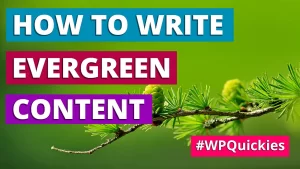
How To Write Evergreen Content