In this lunchtime #WPQuickies, I go right back to basics talking about how to submit your new WordPress website to the major search engines.
One of the essential post-launch steps you need to take with your new WordPress website is submitting it to the major search engines.
Do You Need to Submit Your Website to Search Engines?
No, there’s no requirement to do this and search engines are likely to find your site eventually if your site has inbound and outbound links.
However, you’ll want the search engines to start indexing your site as soon as possible so that it appears in the search results.
Why Should You Submit Your Site to Search Engines?
Generally, people will find your site in one of two ways; organic search or paid search.
Organic search is free. It’s the listing (excluding the paid ads) that everyone is familiar with when you type a keyword into the search engines.
Often when businesses startup, there isn’t a pot of gold available for paid marketing, so reliance on the free organic search results is vital if you want to get traffic to your website.
Submitting your website to search engines is free and a one-time, mostly quick, process.
Going through the process also gives you access to some great tools you can use later to improve your online visibility.
Submitting Your Website to Google
Google will be the most significant source of potential traffic for many website owners, so it makes sense to start your submission process here.
To submit your website to Google, you will have to sign up for an account at Google Search Console.
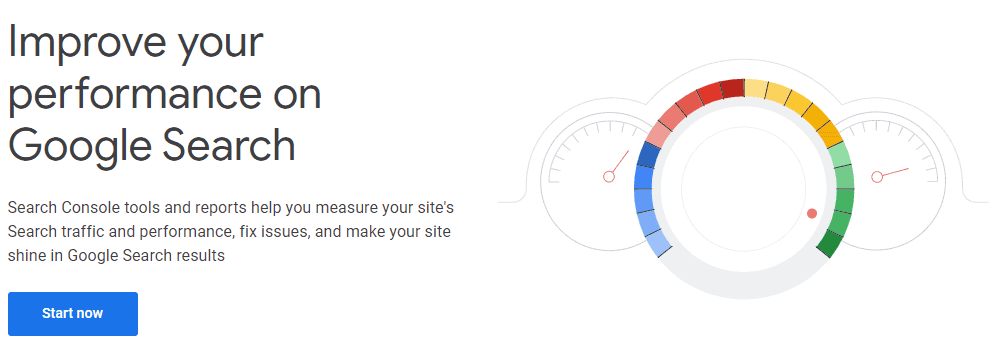
You will need to sign in or sign up for a Google account. Do that now.
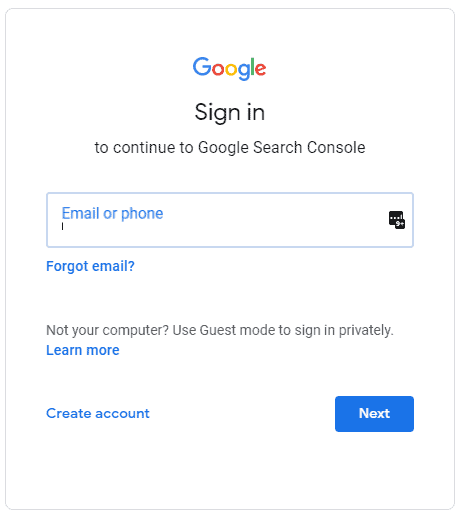
Once signed in, you will need to choose which method you would like to register your site with Google.
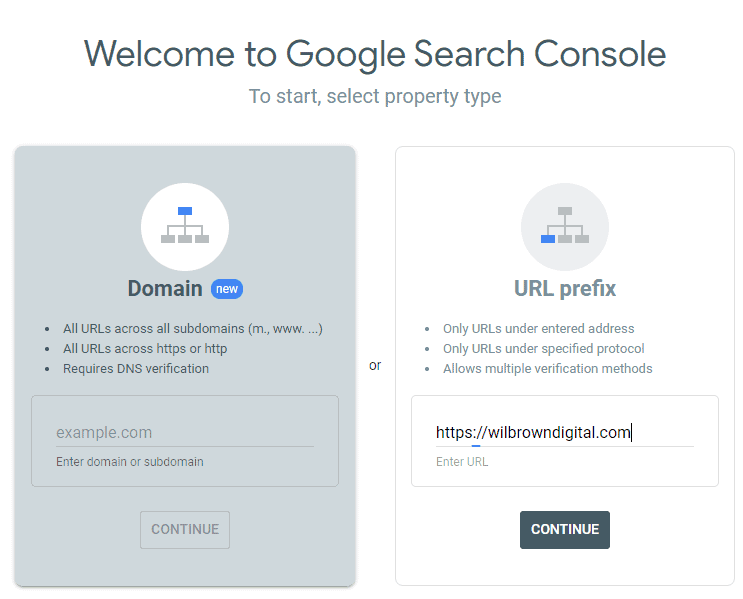
I would suggest you use the URL prefix method.
Type in the URL of your website (make sure you decide whether or not to use the www prefix first), then click on continue.
If you are launching one of many websites on a domain name, you can use the Domain registration method.
You will need access to the DNS as verification requires you to add a record to your primary domain name.
There are multiple ways to verify your ownership of a domain with Google.
The simplest is to upload the generated .html file to your website file system’s root, where your WordPress wp-config.php file resides.
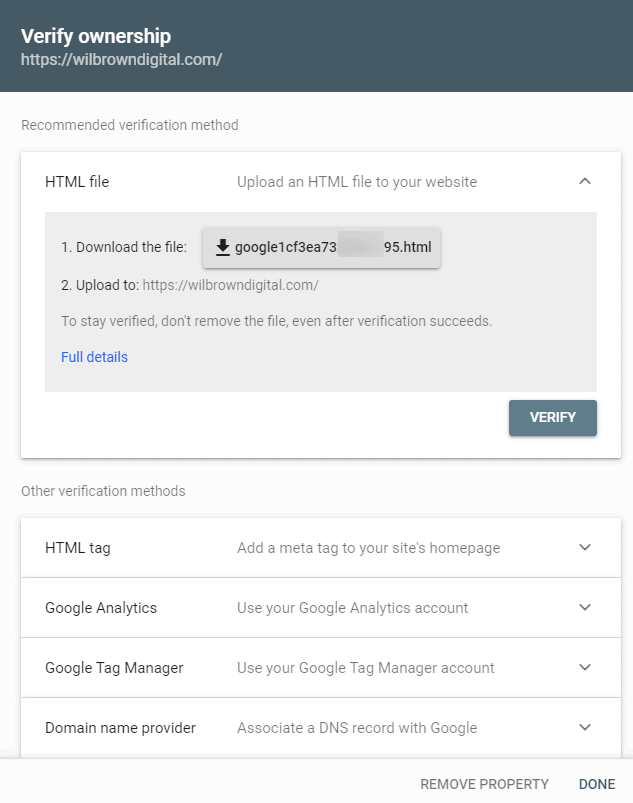
Click on the “Verify” button to get access to Google Search Console.
Well done. You now have a Google Search Console account linked to your website, but there is a little more still to do.
Finding Or Generating Your XML Sitemap
Before Google can start crawling through your site, you need to tell it the URL to your website’s XML sitemap.
What Is a Website XML Sitemap?
XML is a semantic meta-language that is very easy for computers to understand.
It lists all the page URL’s of your website and acts as an index for Google to crawl through your site.
WordPress Core XML Sitemap
WordPress 5.5 and above include an XML sitemap in the WordPress core, meaning you don’t need any additional plugins to generate one.
You can find your WordPress XML sitemap at https://yourdomain.com/wp-sitemap.xml (replacing yourdomain.com with your website’s domain name).
The wp-sitemap.xml URL is an index containing links to other XML sitemap indexes for posts, pages, taxonomies, users and other post-types you may have in your WordPress website, like products.
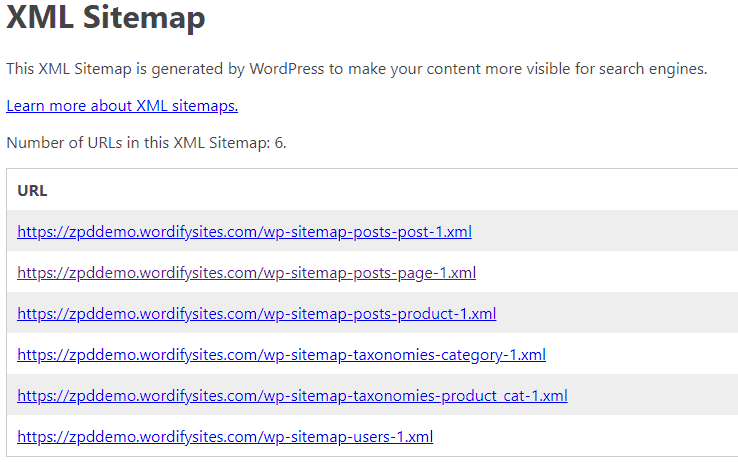
If you click through on the posts-page sitemap, for example, you will see a list of URLs to all your website pages.
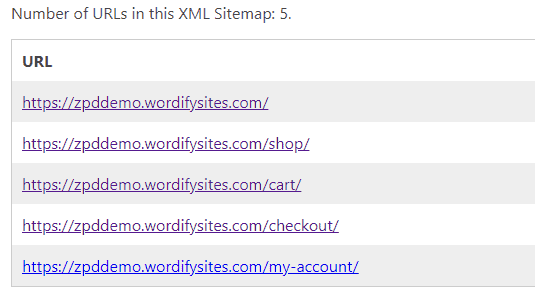
Using A Plugin To Generate An XML Sitemap
The built-in WordPress XML sitemap is good and covers the basics.
However, you may need more control over what the search engines see and don’t see in the XML sitemap.
You can use a plugin to generate a more detailed XML sitemap specific to your needs.
I use SEOPress on all my client websites, but Yoast SEO and Jetpack also have this feature.
Here are the settings XML sitemap settings for SEOPress.
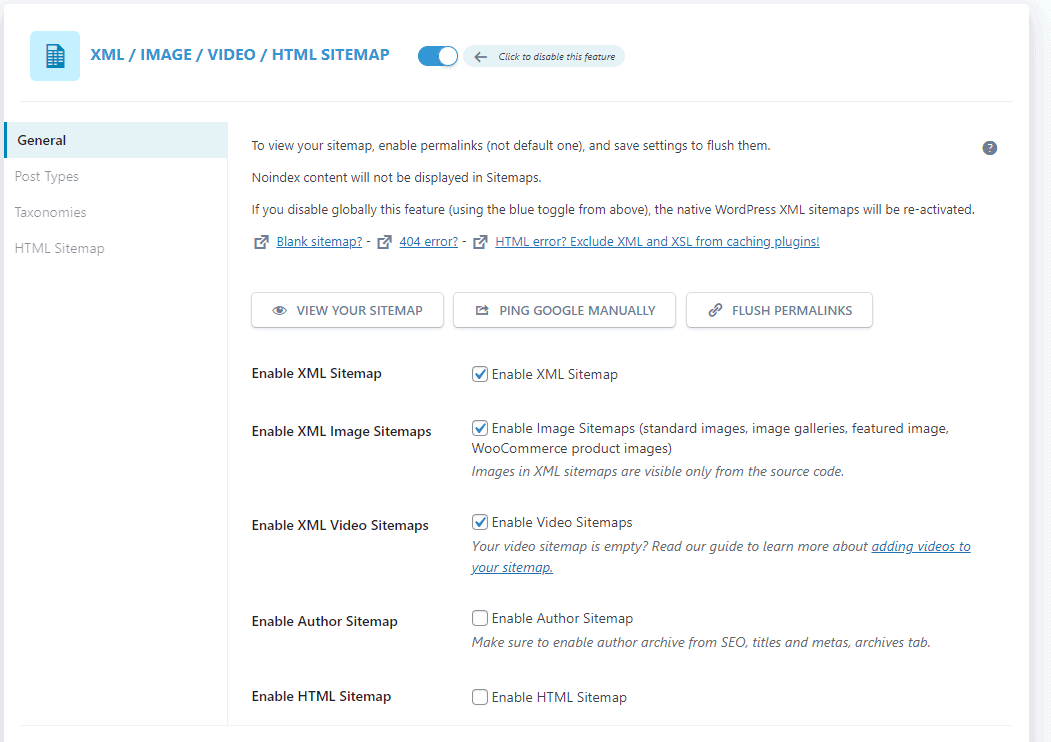
Most of the SEO plugins will switch off the WordPress core XML sitemap.
Regardless if you use the WordPress core or a plugin generates the sitemap, open your website’s XML sitemap URL in a browser tab so you can easily copy the URL.
Submitting Your XML Sitemap to Google
Navigate to Google Search Console, ensuring to select your website in the top left property drop-down.
Then click on Index > Sitemaps in the navigation bar.
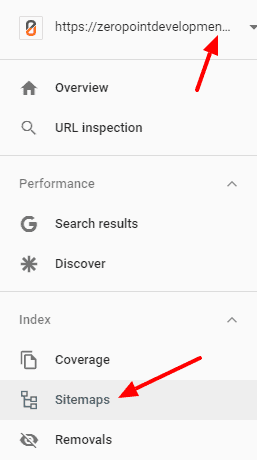
Complete the URL to your website’s sitemap that you have open in another browser tab and click on the “Submit” button.
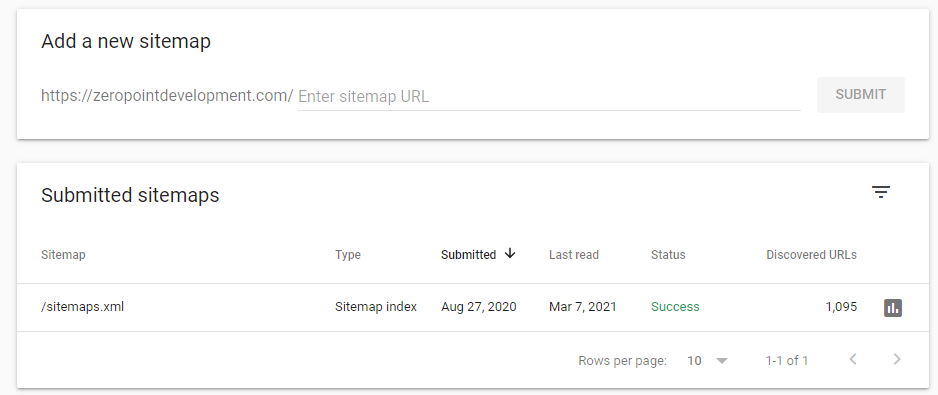
You can see that I have already submitted “/sitemaps.xml” to Google in the image above.
It can take a few days, or weeks, before Google starts to index your website, so come back to the Google Search Console to view your sitemap’s status.
Submitting Your XML Sitemap to Other Search Engines
Of course, Google is the dominant search engine, but there are other search engines.
Microsoft’s Bing search engine is popular and built-in to many Windows apps by default.
It makes sense to submit your website’s XML sitemap to Bing as well.
Once Bing has indexed your website, it is also automatically included in the DuckDuckGo and Yahoo search engine indexes.
To submit your website to Bing, you need to sign up for Bing Webmaster Tools.
The process is similar to the one we have just done for Google Search Console.
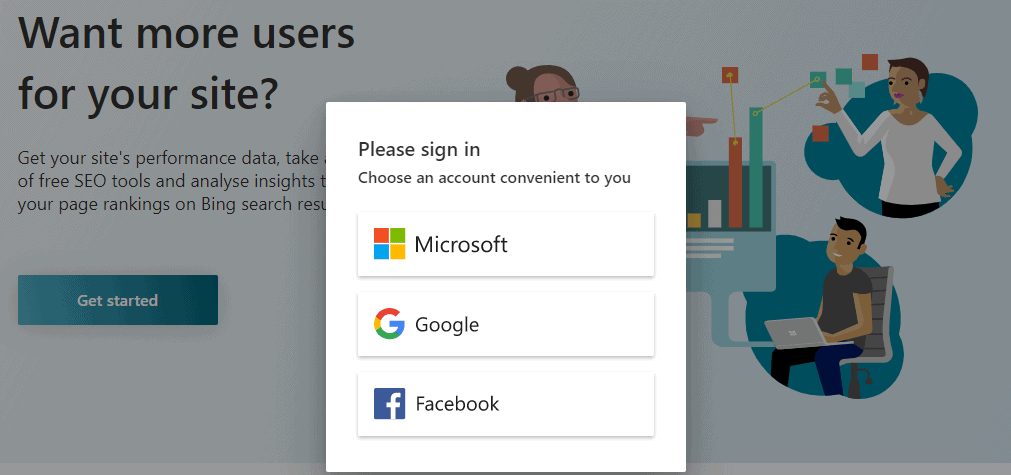
Once signed in, if this is your first time, add your site manually by entering the URL of your website into the RHS box and click on “Add”.
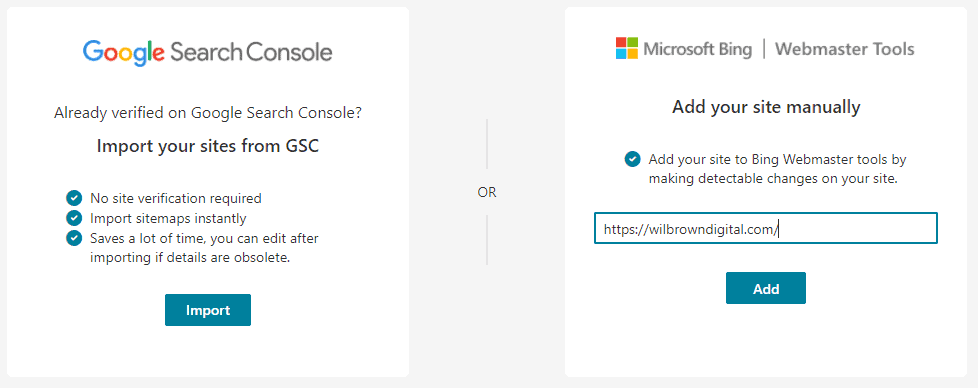
Just like Google Search Console, verify your website ownership.
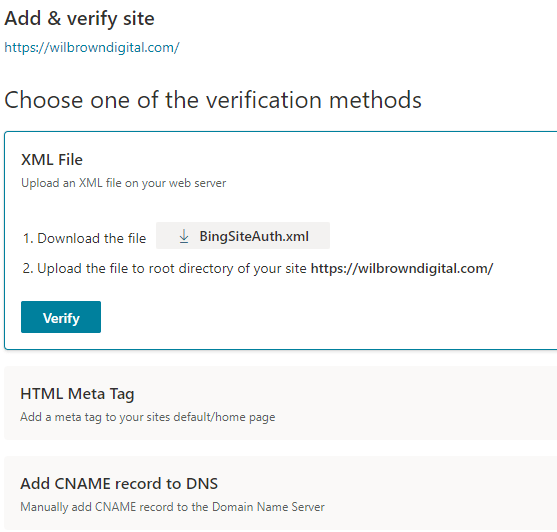
The easiest way is to upload the generated .xml file to your website’s root folder, where your wp-config.php file resides.
Click on the “Verify” button to get access to the Bing Webmaster Tools site.
Ensure that your website’s property is selected in the top LHS dropdown and then navigate to Sitemaps.
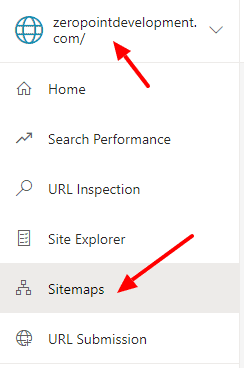
If this is your first time, click on the “Submit sitemap” button in the top right.
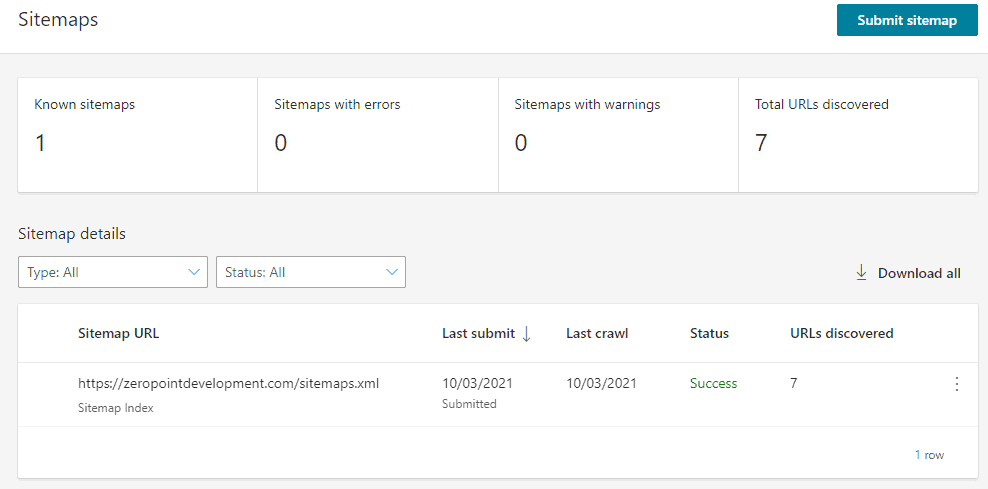
Enter the URL to your website’s sitemap and click “Submit’.
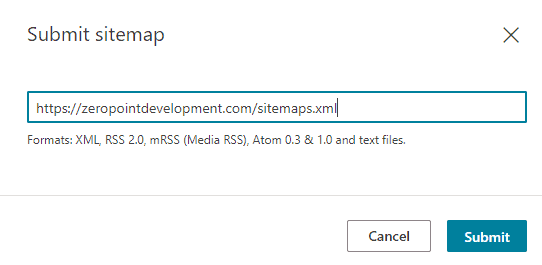
The XML site index should now be visible in the Sitemaps area on Bing Webmaster Tools.
Bing may take a few days to crawl your site, so keep checking back every couple of days.
How to Check If Your Website Is Indexed
The easiest way to check whether your website is indexed is going to your chosen search engine’s homepage and type in site:yoursitename.com as the search term.
Remember to replace “yoursitename.com” with your actual website address.
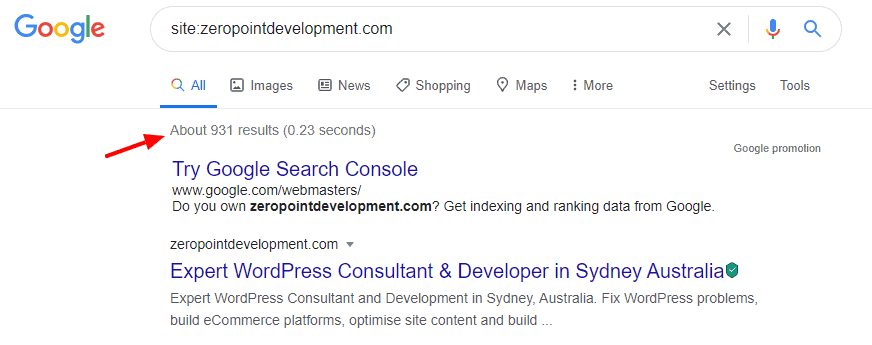
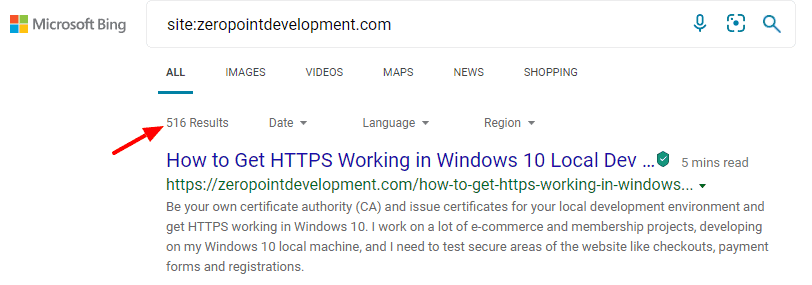
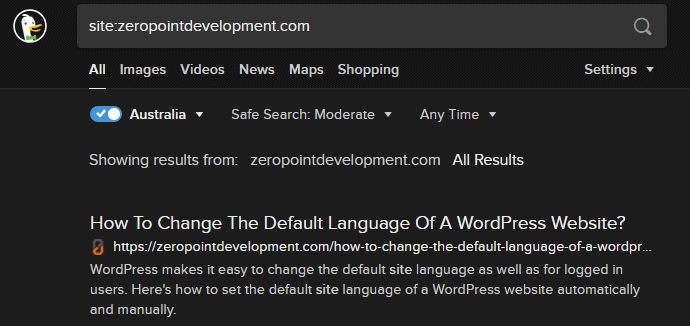
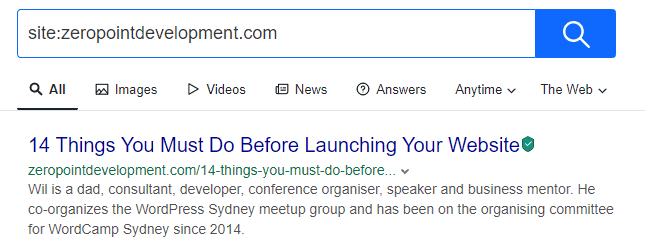
All Done
Congratulations!
You have submitted your website to Google, Bing, Yahoo and DuckDuckGo.
Troubleshooting and FAQs about Submitting Your Website to Search Engines
Here are some common questions asked about submitting your website to search engines.
Q: How long will it take for my site to appear in search engines?
It could take several days or several weeks for your website to appear in search engines.
It is up to search engines to index your site. You cannot force Google or any search engine to index your site faster.
Q: My site is listed on search engines. Why am I’m not getting any traffic?
When searching, people rarely navigate past the first page of search results.
If your site appears on page three, four or worse, it’s unlikely you will get any visitors from the search engines.
I would suggest you install an SEO plugin like SEOPress.
Ensure you optimise your website’s page content for SEO keywords and phrases you want to rank.
SEO can be a full-time job. Perhaps you need to hire a professional SEO expert or a copywriter to set you up and give your website a boost.
#WPQuickies
Join me every Thursday at 1 pm Sydney time for some more WPQuickies – WordPress tips and tricks in thirty minutes or less.
Broadcasting live on YouTube and Facebook.
Suggest a #WPQuickies Topic
If you have an WordPress topic you’d like to see explained in 30 mins or under, fill out the form below.
https://forms.gle/mMWCNd3L2cyDFBA57

