Setting Up WooCommerce Stripe Webhooks – WPQuickies

Start accepting card payments on your WooCommerce store. Here’s a step-by-step guide on how to set up Stripe for WooCommerce.
WooCommerce Products Loop – WPQuickies

Knowing how WooCommerce outputs products to theme pages will help you design a better shopping experience for your customers. Learn about the WooCommerce products loop.
WooCommerce vs Shopify – WPQuickies

In this lunchtime #WPQuickies, the gloves are off as I compare the pros and cons of using WooCommerce or Shopify.
WooCommerce: Send Shipping or Billing Address To Stripe
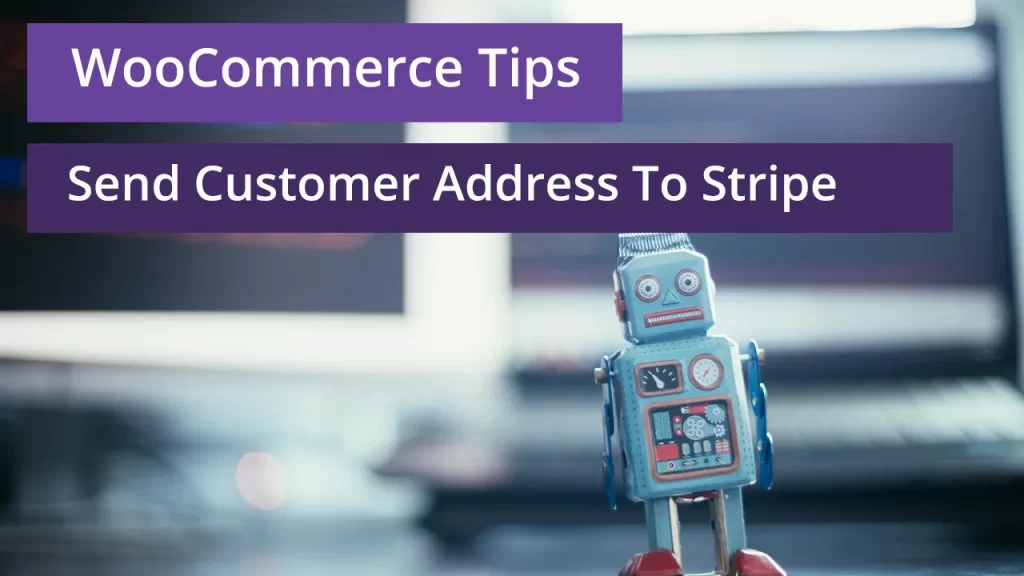
Some business locations and currencies require you to send a customers shipping or billing address to Stripe to process a successful transaction.
WooCommerce: Set Minimum Checkout Order Amount

Set a minimum checkout order amount for your WooCommerce shop. Customers can’t place an order until the total cart amount is over the minimum amount you set.
WooCommerce: Change Product Order On Shop Page

Change the default product ordering on your WooCommerce shop page with this code snippet; order by menu_order, popularity, rating, date, price, price-desc or rand.
Building Your WooCommerce Customer Email List Using Mailchimp For Beginners

Here’s how you can get started building your WooCommerce customer email list, for free, in the email marketing platform MailChimp.
WooCommerce: Custom Order Number – Customer Billing Initials And Random Numbers
Replace the default WooCommerce Order ID format with a custom one of your own. This one used the customer’s billing initials and random numbers between 10,000 and 99,999.
WooCommerce: Change Add To Cart Button Text and URL
Replace the default WooCommerce Add To Cart button with a new button with custom text and URL link with product parameters
WooCommerce: Product Reviews Shortcode
Display WooCommerce product reviews on any WordPress page or post using a shortcode.
WooCommerce: Return An Array Of Featured Product IDs

If you need to show WooCommerce featured products on non-shop pages, here’s a quick way of grabbing an array of all featured product IDs.
WooCommerce: Rename Product Tabs

Need to make sure customers are not adding the same item to their cart again? Let them know the item is already added to their cart.