If you author your site on WordPress, Joomla, Drupal or many other popular CMSs you need to check which version of PHP it is running on right now!
PHP 5 is coming to its End-of-Life (EOL) on January 1st, 2019.
Why does that matter?
When a piece of software reaches its EOL it is no longer supported which means no more security patches. Any vulnerabilities that are found after its EOL will be fully exploitable and sites running the old version are open for attack.
Why would the PHP developers let that happen?
Most software versions are only supported for a set time. The policy that PHP developers adopt is that a version is fully supported for two years after release then a further 1 year after that to fix security issues and vulnerabilities.
Three years after its release date, a PHP version is marked as expired – it’s EOL.
PHP 5.6, the last branch of version 5, was released in August 2014. Developers decided to support it for an additional year because there were so many people using it, to give them time to upgrade to a higher version.
That time has now run out!
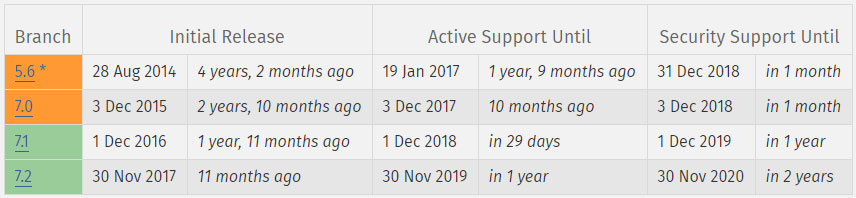
All PHP versions have ab active support period and end date outlined at php.net.
Which PHP version is my site running?
You can likely find this out from your hosting control panel in the software section.
If you can’t see it, there is a quick way of finding out.
Open a File Manager from your hosting control panel and create a new file in the root folder (the one with wp-config.php). Call the file whatever you want as long as it ends in .php – “myphpversion.php” for example.
In this file paste in the following line:
<?php phpinfo();Then from your browser, enter your website URL with “/myphpversion.php” tagged onto the end. e.g. http://mysite.org/myphpversion.php
You will see a page that tells you which PHP version you are running, along with a lot of other stuff you can ignore.
Remember to delete that file you created after you’ve used it to find out the PHP version – don’t want anyone else to be looking through all that information about your setup!
Why should I upgrade my PHP version?
Because PHP 5 is coming to its End-of-Live it will not longer be supported and hence will not receive any security patches. This could leave your website wide open to be attacked if a security issue if found with PHP 5 after December 2018.
Upgrading to PHP 7 makes sense from a support and security point of view but it also comes with improvements in speed, memory usage and functionality.
PHP 7 also allows developers to use the latest data structures and development methods when creating your themes and plugins.
Just in case you were wondering, there is no PHP 6, that was canned early on in favour of PHP 7.
The current branch of PHP 7 is 7.2 and that is the version I would recommend that you upgrade to.
How do I upgrade my PHP version?
Most hosting control panels will have an icon allowing you to select or switch PHP version, see below.
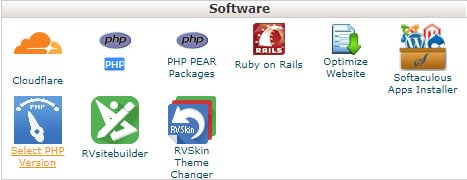
You should also be able to select the extensions that you need to use with the PHP version, see below.
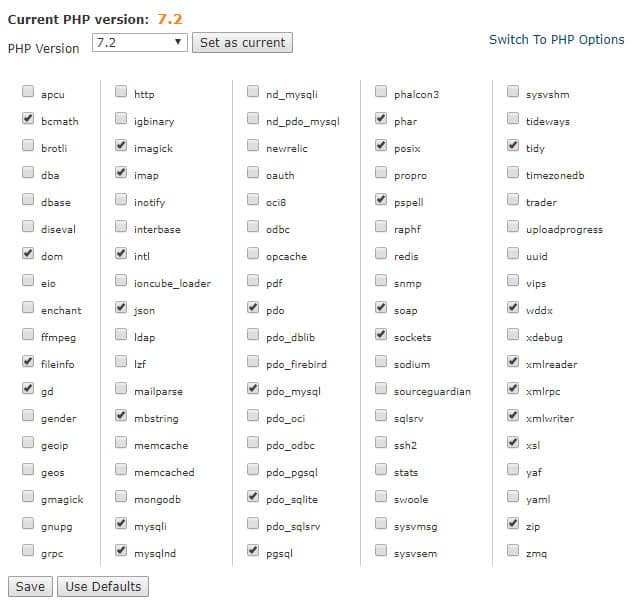
If you don’t see any PHP version icons then you will need to get in touch with your hosting provider and ask them to upgrade your site to PHP 7.2.
Of course, if you are running a VPS then you’ll have to manually install and upgrade your PHP version to 7.
Can anything go wrong?
Yup, it’s likely something may break if you are using a theme or plugins which are old and out-of-date. You should really be keeping those updated regularly.
As with any software, when updating to a new version it can cause some issues. PHP 7 does some things in a different way to PHP 5 and some functions that used to exist in PHP 5 are not available in PHP 7 – that’s called depreciation.
If a theme or plugin tries to use a PHP 5 function after you have upgraded to PHP 7 then it will cause a PHP Fatal Error and likely the White Screen of Death. Don’t panic you can read my post on how to fix the WordPress White Screen of Death and you’ll be good-to-go.
It may be a good idea to make a copy of your website on a staging server, do the upgrade there and see if there are any issues. You may need the services of a developer to fix any compatibility issues or look at finding alternative plugins that are actively supported and updated.
If your developer is unsure on how to proceed maybe give them these couple of links:
The good news is that WordPress core is fully compatible with PHP 7.2 and above.
How To Check Your Site’s PHP Version
If you’re not sure which version of PHP your site is running, head on over to Update PHP and enter your website address.
Note: some servers obscure the version of PHP to prevent hackers trying to exploit vulnerabilities.

